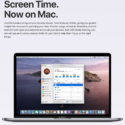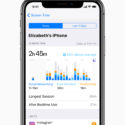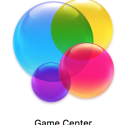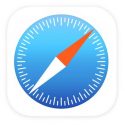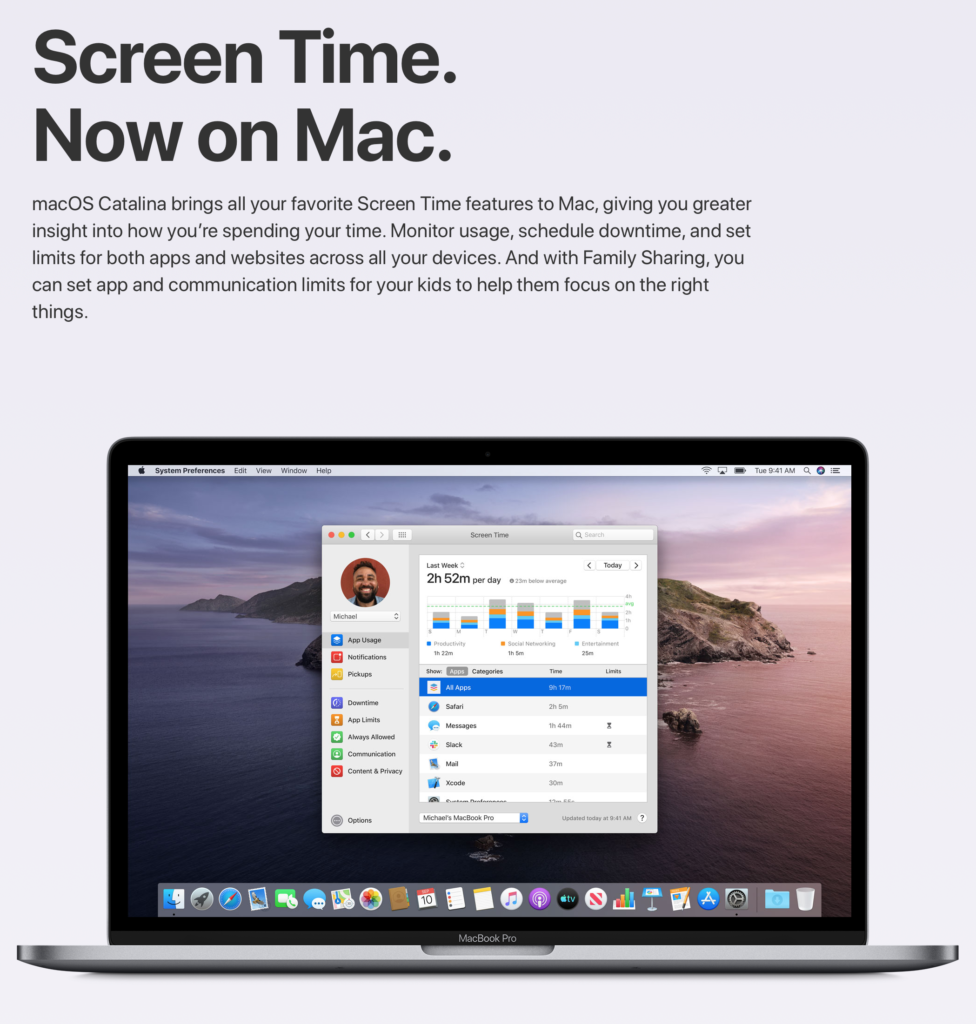
Apples latest operating system “Catalina” for P.C has a new parental controls feature which carries over from the mobile “Screentime” settings introduced in Apple iOS12. The new “Screentime” feature on Catalina can be used to monitor your own computer usage or to set up the included “Sceentime” parental controls on an Apple P.C. Screentime features include Usage Reports, Scheduling “downtime” to restrict time use, Managed contact lists, app limits and adult content filters. Apple are also soon including parental controls for messaging to limit contact and set times for messaging during “downtime”. You can also monitor your child’s use from your own device.
Where To Find “Screen Time” on P.C?
First find out if your family or child’s Apple P.C is eligible to be upgraded to Catalina. Catalina is just over 8 Gigabyte download and depending on your internet may take some time to download and set up. See how here: https://www.apple.com/au/macos/how-to-upgrade/
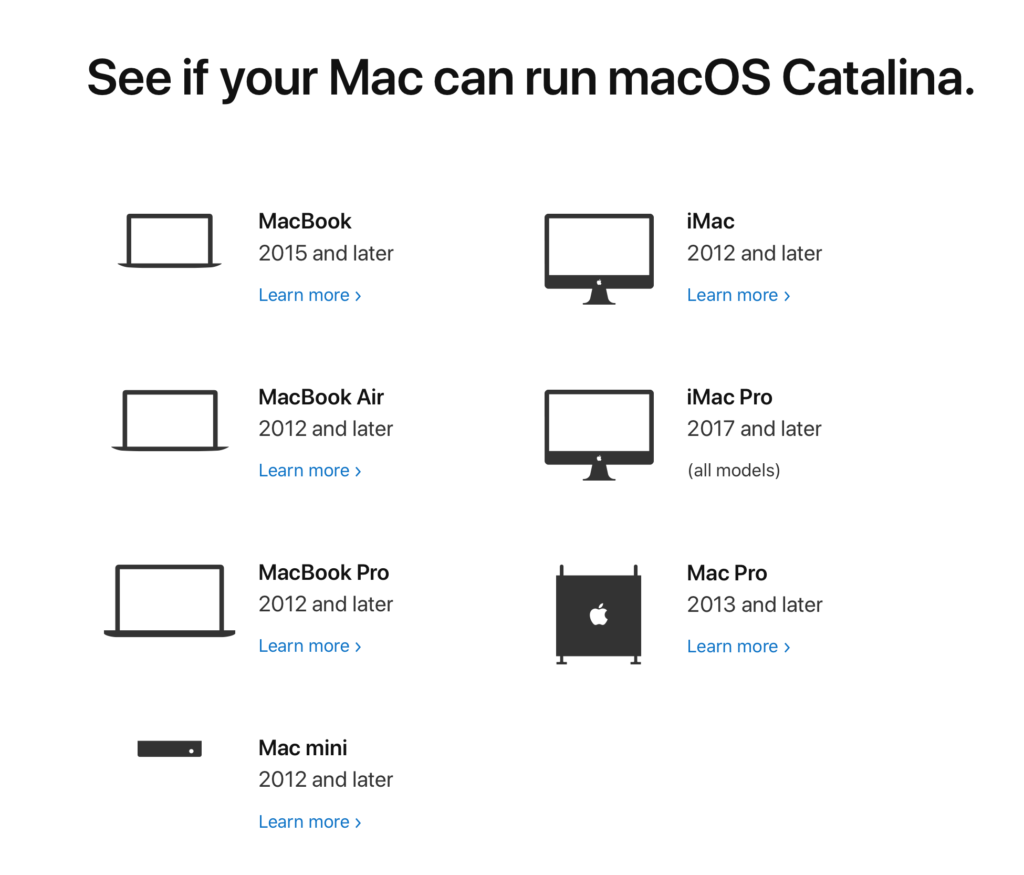
Set Up Family Sharing And Your Child’s Apple I.D First.
To set up Screentime on your child’s login after downloading and upgrading to Catalina, first ensure your child has their own Apple I.D and is included in your family sharing group. How to set up Family Sharing and your child’s Apple account Here: https://support.apple.com/en-au/HT201084
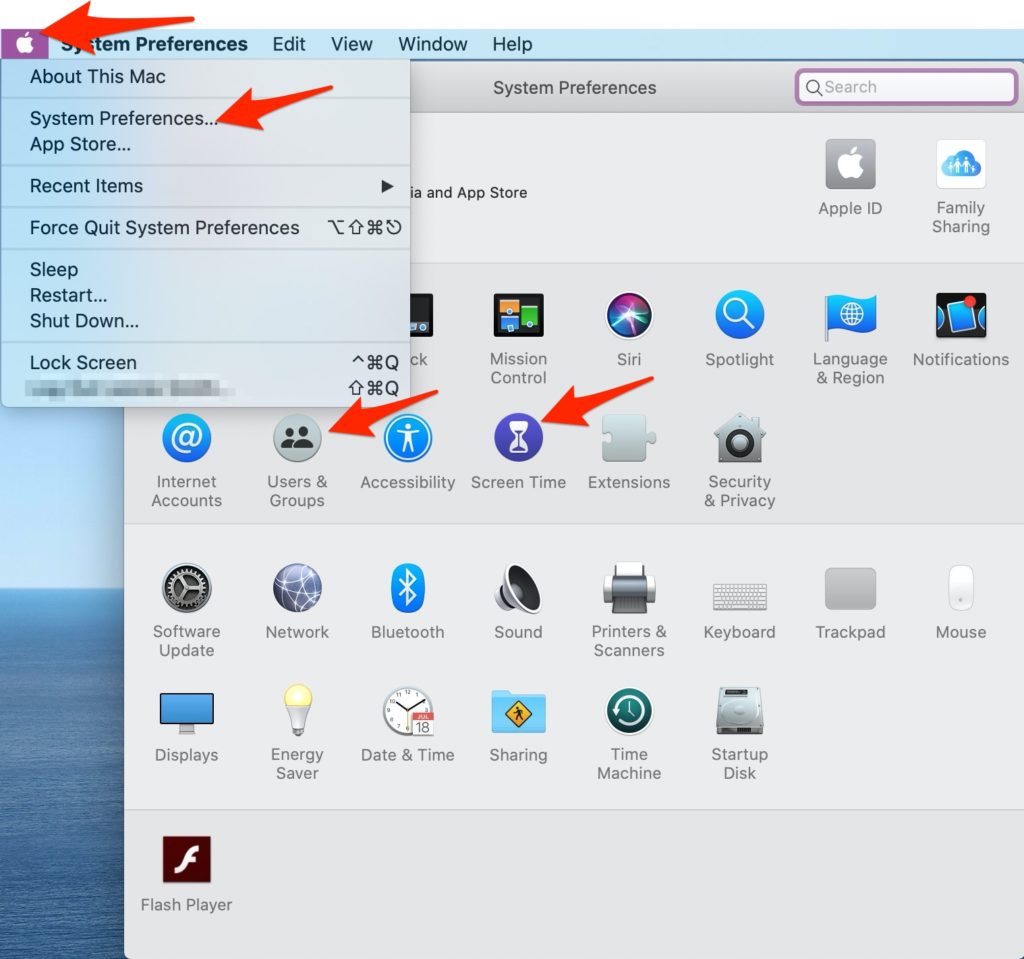
Create A Child’s Login
- Create a new P.C screen login for your child or children if they do not already have their own, especially if the family all share a laptop or iMac, so that the main admin login is not set with parental control restrictions.
2. Under the main adult administrative login go to “System Preferences” via the “System Preferences” icon in the dock or via the apple logo menu top left of the screen and then scroll down to “System Preferences”
3. Click on “Users & Groups” (see pic above) and then click the lock lower left, (see pic below) enter your password and click the + sign lower left of window to add a new “Standard” login.
4. Create a new password for your child’s login that they can remember to use when they/you login (not too simple!). Exit out and then log out of your main admin account and re-login with the new child’s account.
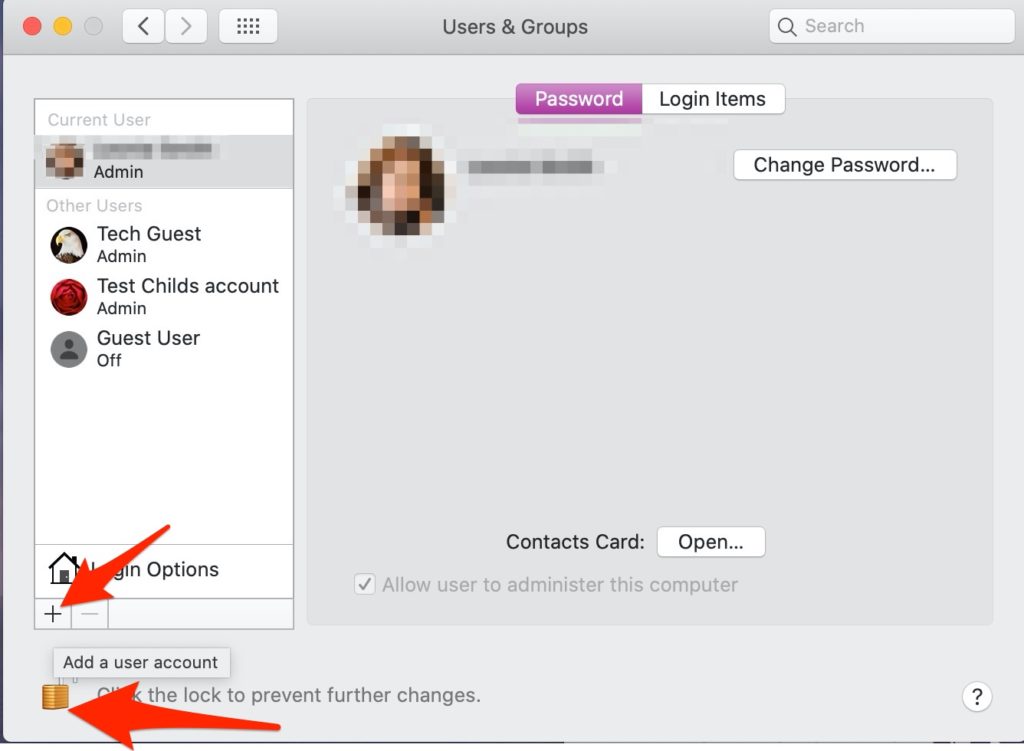
Log In To Your Child’s Account
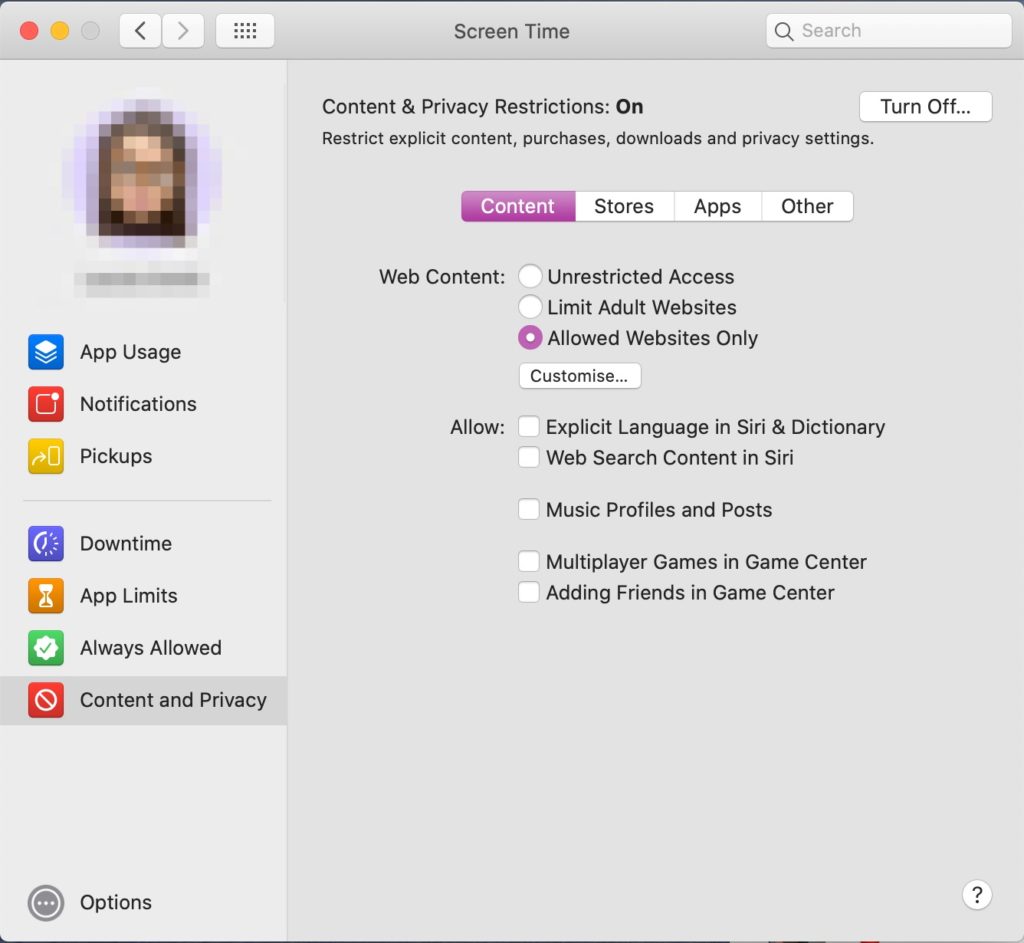
You can set up “Screentime” when first logging into the new account, or skip the set up when you log in to your child’s account for the first time and set it up following the instructions below. Be sure to enter your child’s family sharing Apple I.D as part of the set up. After everything has loaded and you have clicked through all the set up. Click on “System Preferences” via the preferences icon in the lower dock or go to the “apple” logo top left of any screen. Then scroll down to “Screentime” Click set a parental control (hard to guess) passcode and set up your preferences for your child, through “downtime” “app limits” “Always Allowed” and most importantly “Content and Privacy”. Go through all the tabs and set as required. If you have already done this for your child’s mobile device you will recognise the interface as it looks very similar.
What Should I Set Up?
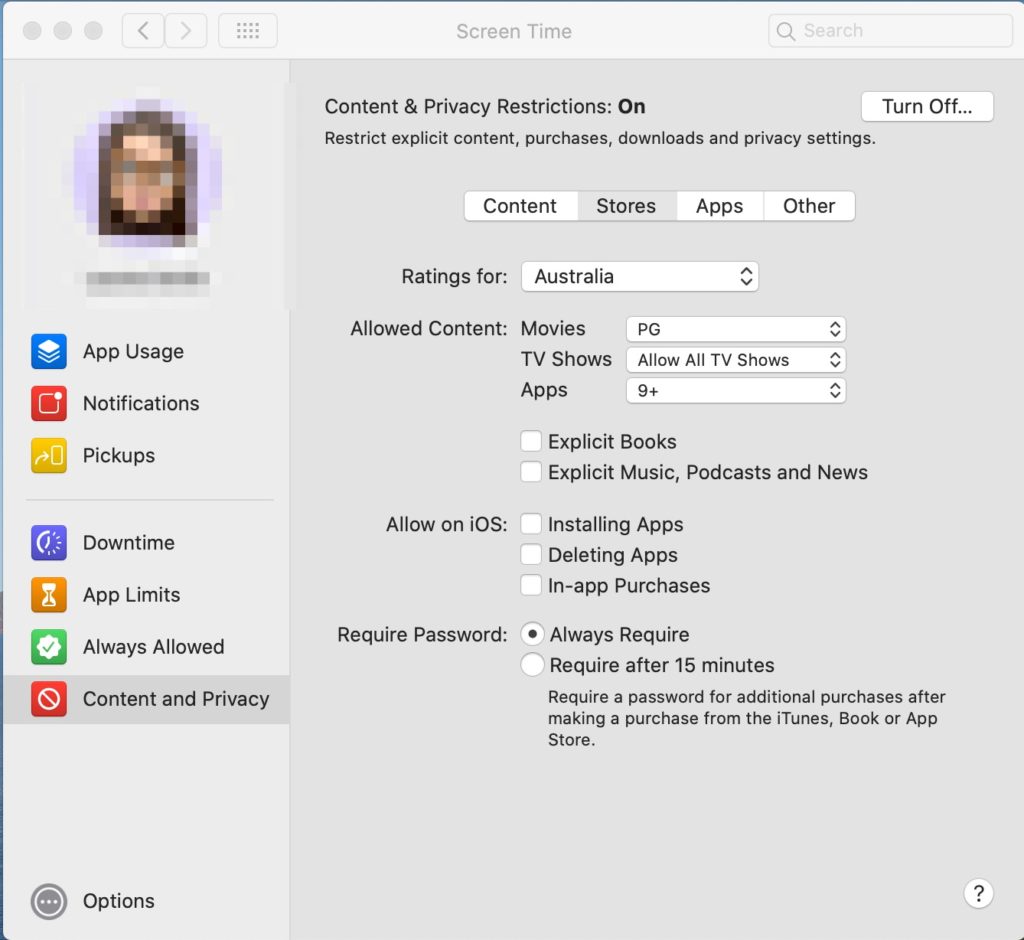
This depends on the age of your child. You may want to have a very restricted account for a younger child under 12 years of age, but set more moderate settings for a younger teen.
Important preferences are “Limiting adult websites” or “Allowed Websites Only” for younger children, or disabling all internet browsers like Safari and Chrome completely if your child is too young to “Google”. Limiting in-app purchases to prevent your child spending up big in games, and changing passwords or downloading apps without your parental passcode is also essential for younger users.
Can Kids Get Around These?
Where there’s a will there’s a way …..these Screentime settings are only as secure as your child’s willingness to comply with the boundaries. Setting good passcodes that they cannot guess or find, is very important. But positive reinforcement for using their devices responsibly is also essential. A child who is determined to push boundaries may lie about their behaviour online to get around your rules, or find other resources to find what they want access to, even by looking over your shoulder or recording your passcode keystrokes!
You cannot set these parental control settings and leave your younger child alone. Your child may come across something you hadn’t counted on, and they certainly need your involved supervision and help with navigating the internet right up until early teens.
Keep all internet connected devices including “Screentime” protected devices in areas where there is supervision. If that means you need to lock down devices until there is a responsible adult near by, then that is the safest option.
Full Disclosure
Make sure your child knows that there are parental control limits on their their device, if it is age appropriate, (under 3years or 4 might be too young to explain), building trust with your child demands transparency around monitoring and restrictions. If your child strongly wants access to something you have not allowed, explain why – within their limits of understanding – in the same way you would explain any boundary or restriction to your child. Reward responsible behaviour and give reasonable consequences for irresponsible behaviour, understanding that you may not always be aware of every little thing they do on any device they have access to.
Over time you should be allowing more autonomy and trust when your child displays their readiness for more responsibility. Sticking with age ratings and researching all apps your child uses may ensure that your child is using safer apps and games, but the age ratings sometimes do not really reflect true safety or appropriateness. www.commonsensemedia.org has reviews for most software and apps.
Designing Their Space
Encouraging your child to help design their P.C login with a profile picture, screensaver design and desktop pictures and selecting appropriate apps helps them to feel included in how their computer is set up.
Finally ….Keep the conversations and interaction around digital devices ongoing, with enthusiasm and positivity paramount. Have fun with your child on their device, join in!