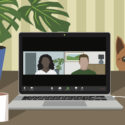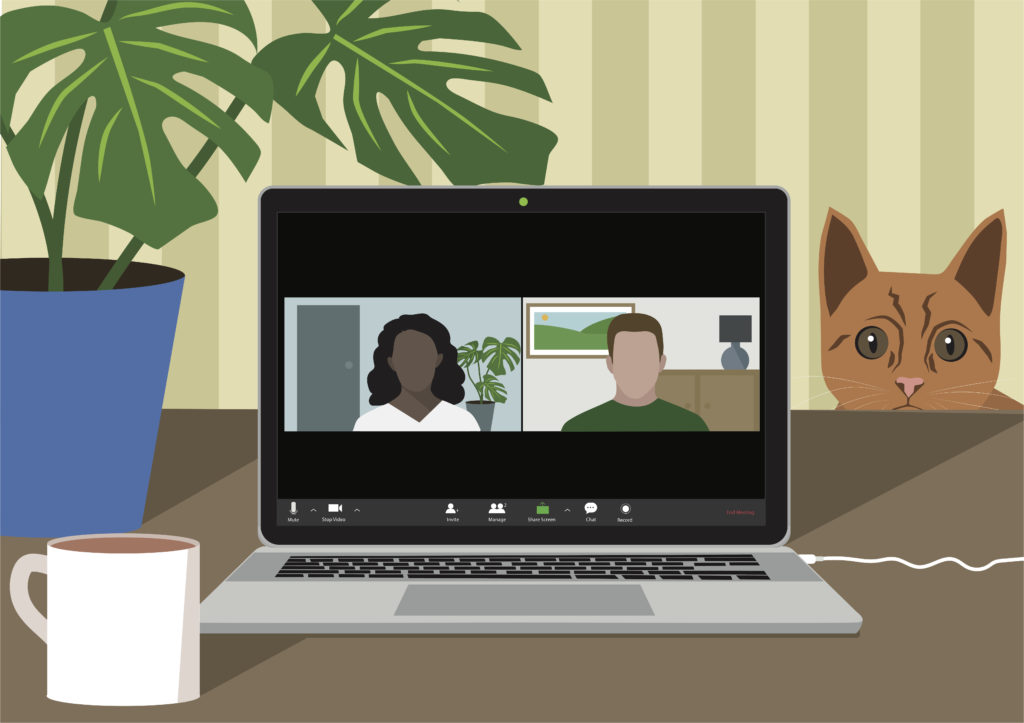
I admit Zoom was new to me until Covid19 struck, when I was looking for an affordable webinar hosting platform. After using Zoom for now nearly two months to host meetings, and webinars, I can safely say.. I’m not a Zoom expert, far from it… And this is the point of my post.
With an extensive background in using online platforms for multi media and video hosting going back nearly 20 years, some of them very complex, I’d have to say that Zoom has one of the most confusing and extensive set of permissions and security settings I’ve ever seen.
Zoom was originally set up to service enterprise and business, not everyday consumers looking for a cute easy video chat platform. According to Zoom they never envisioned that their video webinar platform would ever become a consumer style video chat app, they certainly hadn’t planned for the exponential growth that happened as a result of Covid19, from 10 million daily users to now over 300 million users to date.
Zoombombing and encryption issues
I’m not going to go over all the past Zoombombing (hacked Zoom meetings) reports and the other security issues that have been reported, they have been covered substantially elsewhere, except to say that it is reported that today a really bad Zoombombing happened to a primary school class here in Australia. We don’t know by the reporting if this was a student who did it, or a random hacker, but this isn’t funny anymore, if it ever was. Children’s wellbeing is being threatened, and the possible harm done to the children who have seen the reported pornography could be incredibly damaging and the effects long term.
From the reporting we don’t know if the school was using the free version of Zoom, and had disabled some of the security settings, or they were using the educational paid version which has extra security enabled by default. Zoom have recently updated their default security settings, so these would have had to be turned off for a random hacker to have done this. Either way this is unacceptable.
With All The Bad Press Why Is Zoom So Popular?
Zoom have been successful because the free version works very well with an experienced Zoom trained host. Zooms sound and video quality are adjusted automatically to get the best out of bad bandwidth and tech setups. The multi screen tiled layout along with the “Touch Up My Appearance” filter to improve your visage and optional backgrounds all help to make it a fun app to use, with or without makeup!
Zoom makes it very easy for even a novice to join a meeting via computer or mobile device, just click a link that is shared with you, input a passcode and it does everything for you. The problem is, that if the host of the Zoom meeting doesn’t set security and safety correctly your meeting could be a disaster. As with any video communication app there is also a risk that the participants of the Zoom meeting may not be aware of their own privacy and may accidentally broadcast something private or embarrassing.
So how to use Zoom safely?
- Ensure the waiting room is set up by default and locked on
- Disable screen sharing except the host
- Set unique passwords for every meeting, don’t use the same one
- Use a random meeting I.D NOT your personal one
- Only admit authenticated and registered users
- Disable recording permissions for everyone bar the host
- Be careful who you add to your meetings…
- Disable private chat amongst students
- Lock the meeting after starting
If you don’t know where to do all that….you absolutely need training, as there are several places all over the downloadable app, and on the website dashboard to set those up, and either lock them on or make them changeable. Those tips are the bare bones…yes there’s MORE!
These settings will no doubt change over time and it could be that Zoom eventually launch a consumer non-enterprise version of the app, that is simplified so that you don’t have to hunt all over the dashboard to work out how to do all of the above.
Don’t Just Take My Word For It!
Ignore all the helpful experts laying out the step by step settings on their own blogs and videos on YouTube…go direct to the source! www.zoom.us Although it might all seem overly complex and you want an easy short explanation to ensure security, there is no safer place to get the training you need, than from the Zoom website itself. It will at least be accurate and up to date. Which is why I haven’t given any step by step settings here.
Zoom have daily training sessions, live webinars, and videos of all the ways in which you can use Zoom and set it up for secure meetings. I’ve read and watched some seemingly good simple explanations from well meaning folks trying to offer an easy instruction manual, and they often miss very important details, which is dangerous. Also, Zoom is in the process of updating many of the settings and the security in response to all the terrible mistakes and security breaches users have been experiencing. By the time you view someone else’s step by step Zoom set up guide it will likely be out of date…as my points up above may well be soon.
Zoom have announced a major upgrade to security. Here’s a link to start you off with the latest updates to the app Zoom 5.0. Update the app now! https://zoom.us/docs/en-us/zoom-v5-0.html
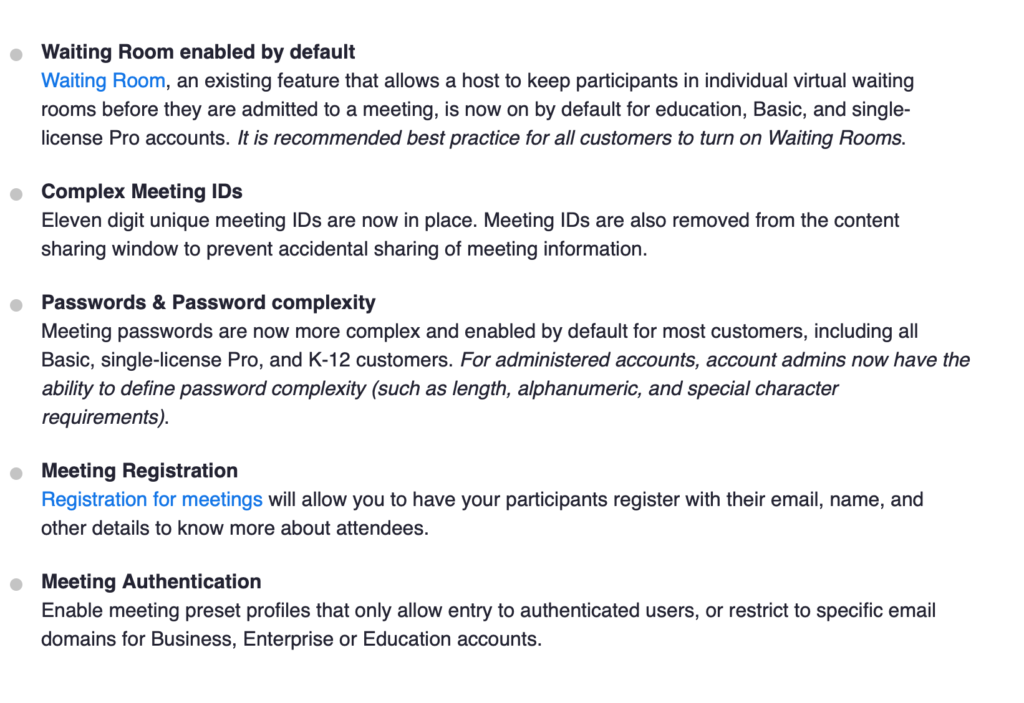
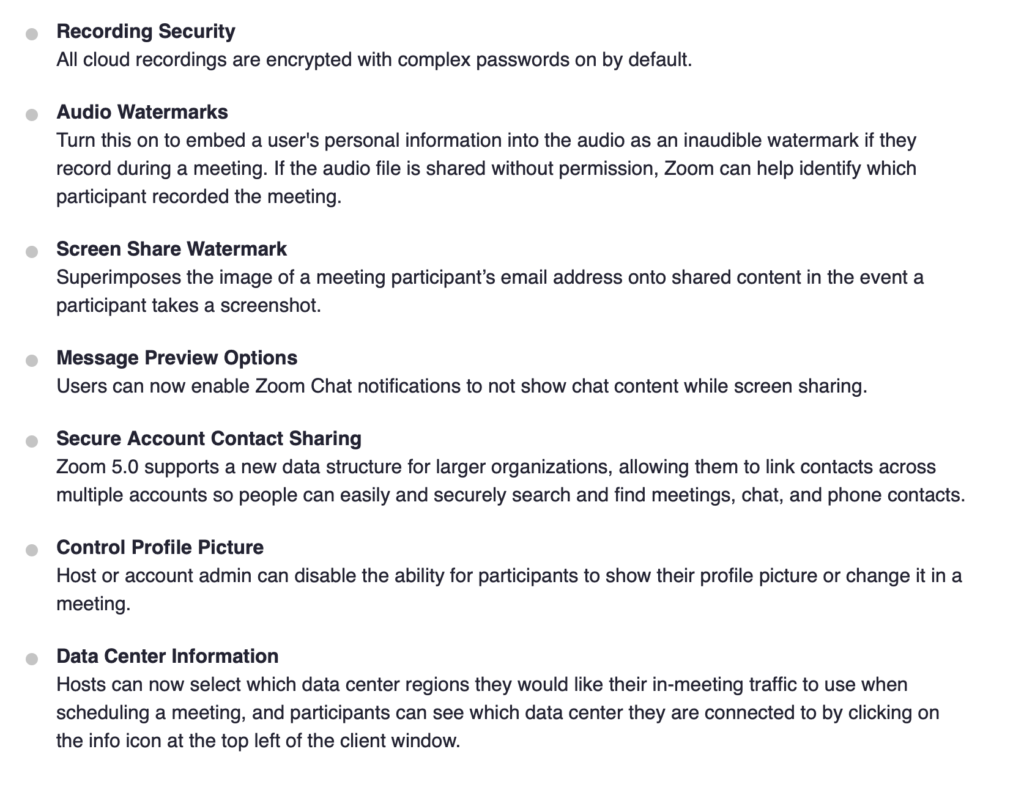
What Else Then?
If you really cannot be bothered to get the training, seriously, use another video chat app, Zoom is not for you. FaceTime, Skype, Microsoft Teams, WebEx or Google Meet might be an easier solution and safer. But…do your due diligence and get training on your choice of video app before using it with vulnerable people like students.
What Do You Need It For?
- How many participants?
- Webinar or video meetings or both?
- For adults or students under 18+ check age ratings
- Free or paid versions
- What are the majority of your team already using?
- What devices will your team be using to sign up? Windows Mac, Android?
- Screensharing and or recording?
Check out some review sites Here https://www.techradar.com/au/best/best-video-conferencing-software
And Here: https://www.tomsguide.com/best-picks/best-video-chat-apps
As always check any apps also on www.commonsensemedia.org when using them with under 18 year olds.
Zoom For Education Important Information
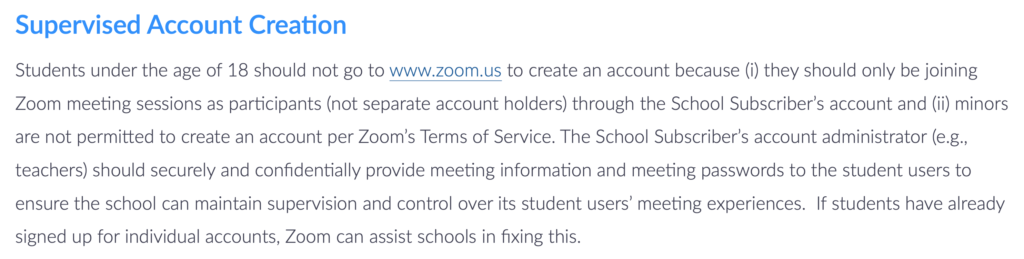
The Zoom Educational Version is Here: https://zoom.us/education Note: Zoom is rated 18+ to have an account. Students and children under 18 years of age, do not need an account to join a Zoom webinar or meeting. Teachers should be using the educational version of Zoom which allows students to join meetings without needing to sign up to zoom. More here
For teachers or those working with children see the link below from the Zoom website.