
Updated with new settings November 2015
Note: YouTube is now rated 17+ on iTunes. The Terms Of Service still say 13+ with adult permission, but they recommend use by only over 17 year olds due to the adult content that YouTube hosts. See YouTube Terms And Conditions and the screen shot below.
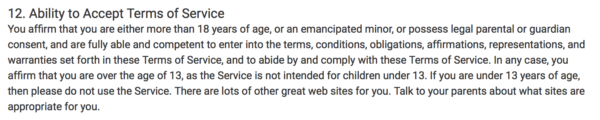
Handing your young child an iPad to entertain them seems like a great idea….if you have parental controls set up. If you don’t mind missing out on a little adult YouTube watching you can set the YouTube app for iPad with a strict safe search filter to help filter out the more adult videos available on YouTube, that may contain swearing, violence or sexual terms. YouTube do have a strict adult content policy , but there are adult themes and adult language allowed on YouTube that might not be suitable for younger teens and children. Setting the “Restricted Mode Filtering” will filter out a lot of the more raunchier videos but isn’t fail safe. Some videos with swearing and come adult advertising may still come through. For much younger children
To enable the strict filtering setting. Install the official YouTube app from iTunes.
Follow the instructions in the video below:
Open YouTube app: Click 3 vertical dots (More Menu) to bring up lower pop up menu: Click Settings: Scroll down 3 settings to Restricted Mode Filtering: Click Strict and reverse/exit out of menu.
Note: Your child can disable safe search filtering if they know where it is. And the filtering doesn’t turn YouTube into a sort of Kids TV Channel. Some very adult content will get through, this is no substitute for supervision. A proven safe video app for kids will be better than just allowing them to watch YouTube unsupervised.
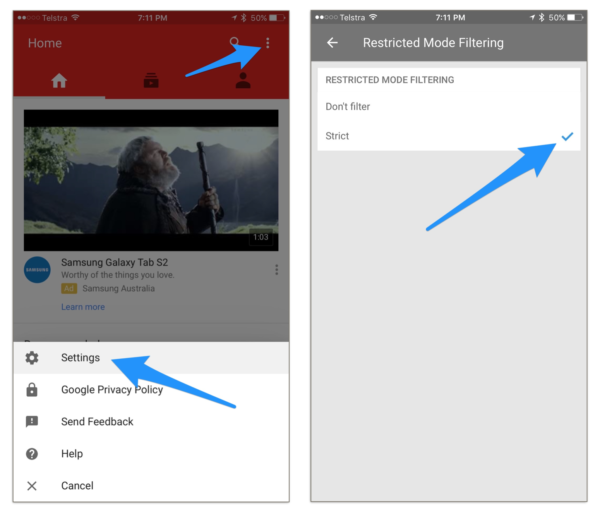
Have you found any great child friendly video apps or channel apps?
To set “Safe Search” on your child’s P.C or laptop see Here:
Leonie Presents Cyber Safety Talks for schools, business, and community groups.

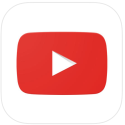

[…] Safe Search Filter For Mobile YouTube App […]
It only works on videos that are flagged as adult content. There’s a huge wave of teens posting kids cartoons and video games with extremely inappropriate voice-overs, which are nothing but cussing and screaming obscenities, but flagging the stuff as “all ages” content. YouTube, despite my constant attempts to rally them, has refused to take action. Even when the uploaded content is clearly being done by teenagers (underage!). They hide behind their terms of service (don’t like it, don’t use it). Tell that to a 12 year old…
Google have announced that they are going to release a child friendly version of Chrome and YouTube. Due to the huge risk of being fined by COPPA they will have to be exceedingly careful with the content available. See more here http://www.usatoday.com/story/tech/2014/12/03/google-products-revamped-for-under-13-crowd/19803447/?AID=10709313&PID=6147232&SID=f2eb9x3wgyx3
Agree for younger kids stick with professional kids video apps like ABC KidsiView
There is now a Youtube Kids app for iOS which tries to allow only kid-appropriate content.
Yes but only in the US not available in Australia
Thank you for this – it is the only correct advice, as at Oct-17.