It’s not just employers who are checking Facebook profiles….
Update: This post has been updated to include some more settings on Jan 31st 2013.

Take a sicky recently? It’s quite likely your boss checked your Facebook account to see if you were really sick…
With the increasing amount of stories appearing in the press about prospective employers vetting you via your public Facebook profile, or asking for your Facebook profile password and log in, it’s a great idea to see what a potential employer, business partner or your Bank Manager can see when they are checking out your profile to approve your application. There is a very easy button to click to see what others see.
If you are applying for anything these days, a job, a position, a loan, a partnership, a school for your kids, it’s now highly likely that your Facebook profile will be viewed, AND JUDGED and right now its all perfectly legal.
Because of the difficulties these days of getting rid of an employee that doesn’t work out, more and more industries are wanting to be absolutely sure they have the right person before they hire. And remember, something that seems reasonable to you on your profile may not seem reasonable to another person if they don’t share your opinions or your persuasions or even your politics…Discrimination? Yes, but unless you can prove you were turned down because of what was on your Facebook profile you don’t have a leg to stand on. The only thing you can do, is be careful of what you post online, and lock up your profile so that it’s not judged.
Isn’t that an invasion of privacy?
Whilst you may think it’s an invasion of privacy, the bottom line is that when you sign up for Facebook you agree to their terms of service. That means that under their terms, you are fully responsible for your own content and privacy, (weather you can find the privacy settings or not).
Facebook Privacy Settings Are Complex And Seem Hidden.
Facebook’s full privacy settings are not easy to understand or to find. If we want to use Facebook, It’s up to us as consumers to find and interpret all the settings and keep track of them when they change. You had better face facts that your Facebook profile is the modern day background check, and it’s in your and your families interest to make sure you have your profile clean and private.
July 2013 Note:
With Facebook Graph Search going live, it’s even more important to secure your personal information and data on Facebook. Facebook Graph Search searches through any personal posts or data that you have publicly available. Meaning someone could search for “Single friends of my friends that visit mona vale pub on Friday night”
So what does the world and your Bank Manager see?
And how can you clean it up so you can have your private moments only seen by friends or family. Note: When following these instructions…keep in mind if you have a large amount of friends, the chances that someone can see more about you than you intend is quite likely with the “6 degrees of separation” we all experience these days. “Friends of friends”, needs to be changed to “Friends Only” in your settings all over the place for this clean up to really have any sort of effect.
Can’t I Just Click “Friends Only” in the privacy settings?
Nope, there is no one setting to hide your personal info, you have to go step by step through each segment, each setting and “Edit” and save.
Why?
Whilst this seems like a LOT of work, for most people this is becoming vitally important, especially if you haven’t been too careful about what you have posted in the past.
I’ve heard of lawyers, teachers, Employees checking up on a day off, Bankers, Real Estate Agents, Family Councillors and certainly all employment agencies do this. Unless any new privacy laws are put in place, its getting more and more common. see this post by Mia Freedman, about how she checked out prospective employees and hired based on what she saw on their Facebook Profiles, the comments say a lot also, seems there’s a LOT of Facebook stalking going on. Tip of the iceberg from what I’ve been hearing. There are also new apps being developed that will search everyones public information to develop profiles. Apps that determine who has recently had a relationship break up. Apps that look for scantily dressed photos that are set to public.
I have more settings with step by step on this website if you want more details about privacy.
STEP BY STEP CLEAN UP FACEBOOK INSTRUCTIONS
Step 1. Check To See What Other People Can See
Start by going to your profile Timeline and clicking the “View As” setting under your Activity Log tab (see below) Top right under your Timeline Cover Pic. Click the cog wheel to bring up the drop down, and click view as, it will bring up your Timeline Profile as a member of the Public see’s it (NOT connected to you in any way through friends or friends of friends). You can also test what another Facebook user sees also by entering their name in the box, where it says “Enter a Friends name”, if you want know what they are seeing.
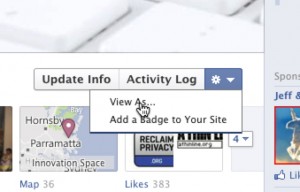
When you click the “public” link (see below) it shows you exactly the information a stranger sees about you, your posts, your friends, your personal information.

When you scroll down your Timeline you will see exactly what a non-connected person sees about you.
A clean totally private Profile should look like the one below.
No posts and when you click on the About, Photo’s, Friends and More Tab, you shouldn’t see anything except the cover picture in Photos. You can’t hide your Cover picture, or profile picture and you can’t disable the message button on your profile.
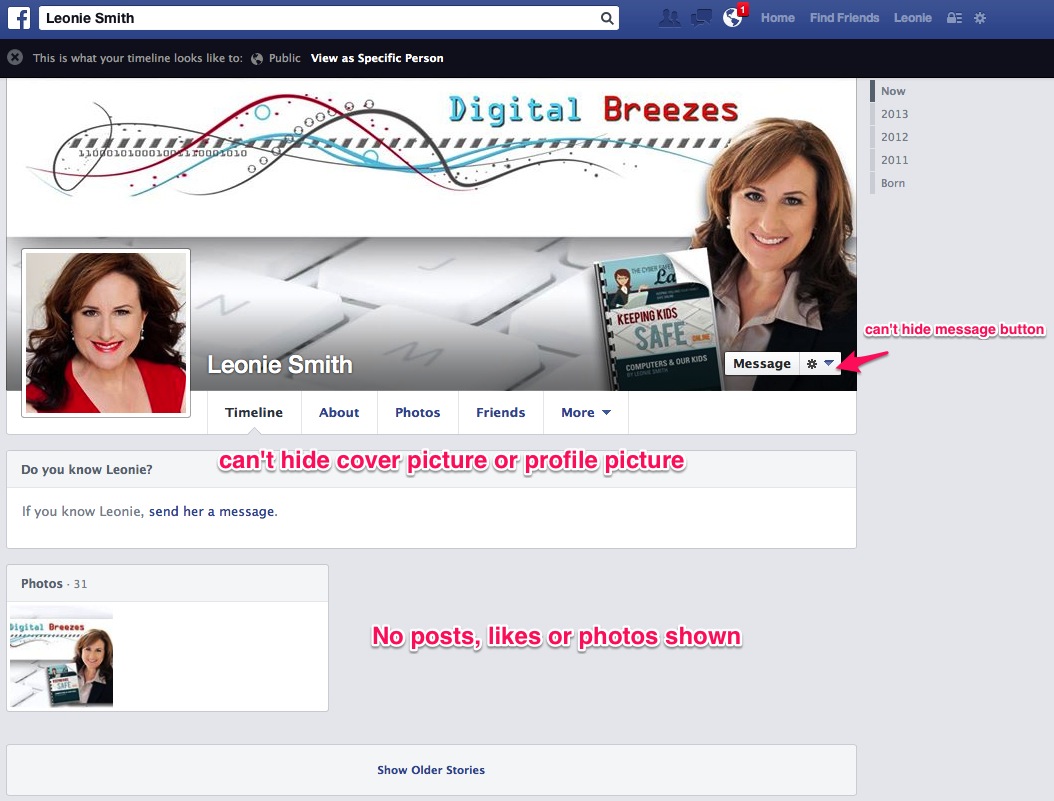
Step 2. Set All Posts To Friends Only
Once you find out what IS showing on your profile you can then go into your settings to get rid of things that show your personal information. Facebook do not make this easy…you have to dance all over the place to delete posts, friends, likes, updates from your public Timeline.
The first thing to do is be sure all your posts are set to “friends only”. You can see on each post a symbol of either a world/globe indicating it was posted publicly or 2 figures, to show either friends of friends or friends. “Friends only” is best.

Change each post over to “Friends” or Friends except acquaintances rather than “Public”.
Set All Past Posts To “Friends Only” With One Click!
If you have a lot of posts you can also go to into your privacy settings and change the option for “Limit the Audience” for past posts, which should turn all your past posts to “Friends” only. See the photo below for the steps.
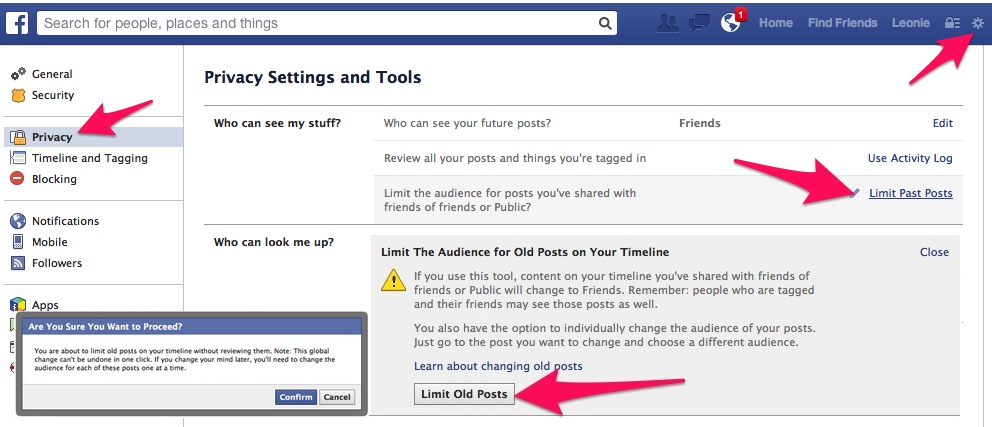
Step 3. Protect Your Friends!
If you don’t want your friends shown, and I suggest you don’t, then go to your friends tab under the cover pic click the friends box. You don’t want some random person trying to harvest your friends.
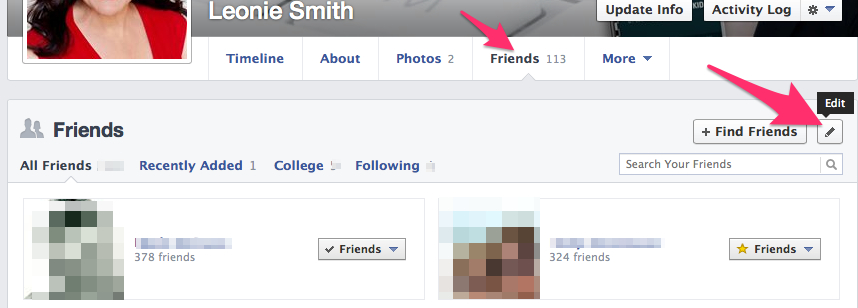
Open your friends tab and edit your friends list so that it is only shown to you only or friends only.
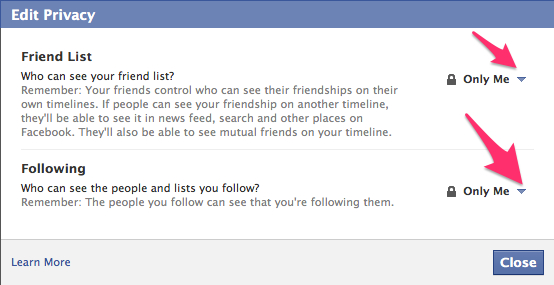
Step 4. Hide Your Photos
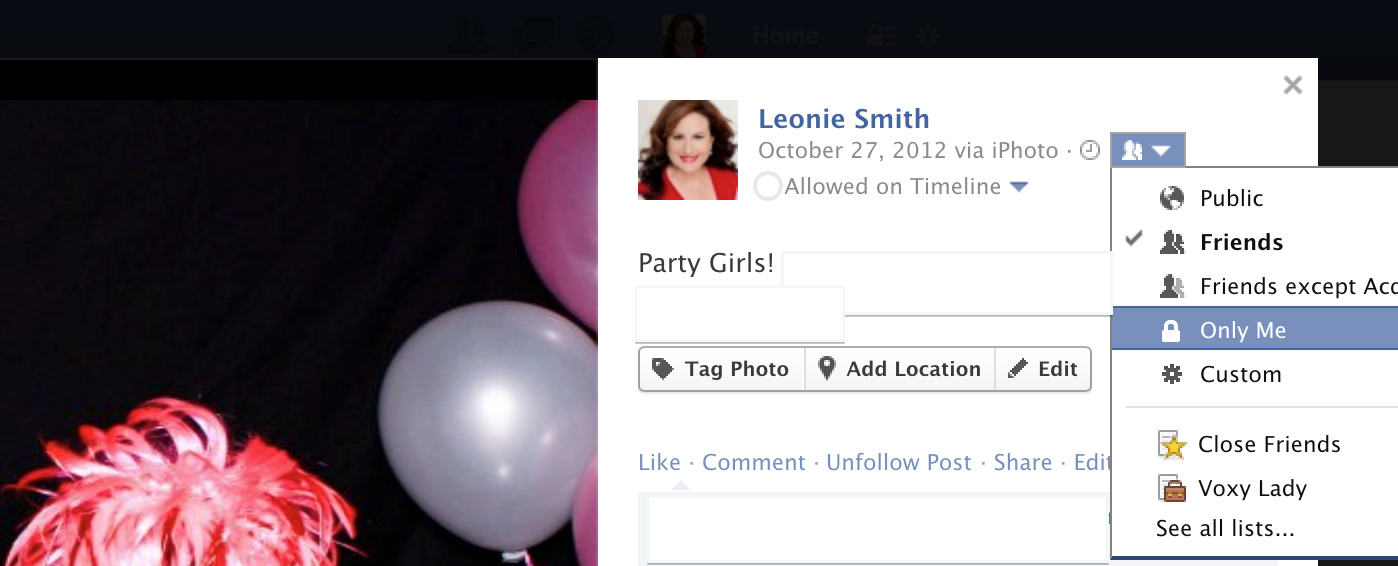
To prevent strangers from seeing your photos you can set each of them to friends only or to friends but not acquaintances, to only me, or to a specific list of your friends. You can’t do a batch change on photos. Each photo has to be opened up in the Facebook viewer window and then you go to the top right menu next to the date, click on the friend or globe icon, and select your option from the drop down. This will take some time if you have a LOT of photos. I set mine all to friends only so that a complete stranger when looking at my profile only sees my cover pic, which is the only photo that can’t be set to private.
Note:
You can only change the public or private nature of photos that YOU have uploaded to Facebook, NOT the photos that have been uploaded by others that have you in them and that you have previously allowed on your Timeline. Any photos that appear in your photo tab on your profile in the “Photo’s Of You” area that have been uploaded by others, can only be hidden from YOUR timeline, they will still appear on the original posters timeline and their friend’s timelines and anyone else tagged in those photos. If you wish to have photos removed from Facebook that appear in your “Photos Of You” area uploaded by another Facebook user, you will have to request the photo is removed by the user, or put a request into Facebook to have the photo removed because your request to the other user was refused. You can do that from the Options menu at the bottom right of the photo or on the photo thumbnail before it is fully opened. You can remove the tag, but simply requesting it’s removal.
Also Note: If you hide another users photo of you from your timeline only it will appear in other friends feeds and their friends feeds if they have interacted with it.
This policy applies to all posts on Facebook. You can only hide other peoples posts and photos from your own Timeline, you cannot set to private or “only Me” or remove any post or photo taken or posted by another user, unless you report it or ask for it’s removal.
Best practice is to regularly review your photos on your profile and delete old ones over a month old. This way, it will be easier to delete photos later if you decide you want to have even more privacy. You might want to remove tags also, you can do that through your Activity Log located on your cover pic.
Step 5: Set all your “About You” sections to Friends or Only Me.
You need to hide all your personal info, by selecting “Friends Only” or “Only Me” Get rid of anything that is unnecessary. Click the pencil edit tab on the top right hand corner of every panel and scroll down changing all the preferences, don’t forget to “save” each panel.
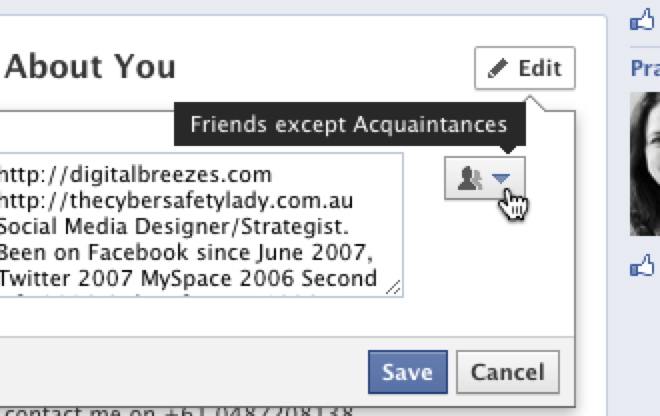
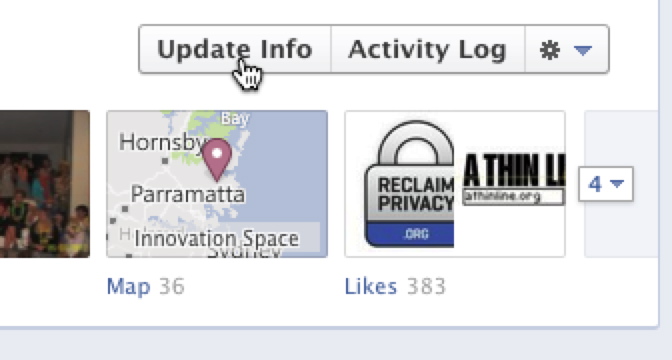
Step 6: How To Hide Your Likes And Other Apps
Click your About Tab, then go across to Edit and a pop up showing your apps and segments. Untick all. The Friends, About and Photos can’t be unticked here they are greyed out. Photos have to be done one by one set to friends only as above, and Friends as above.
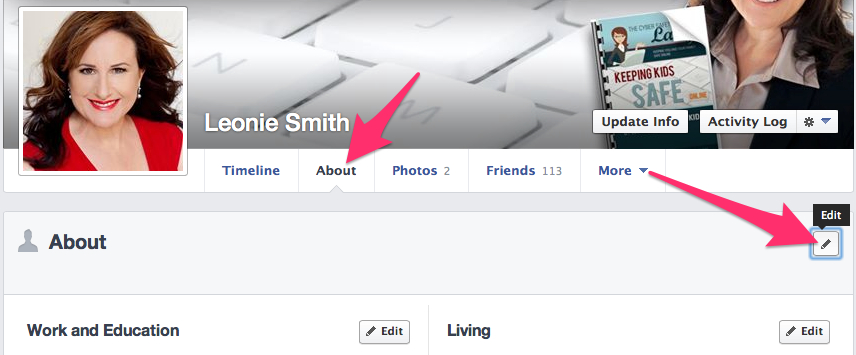
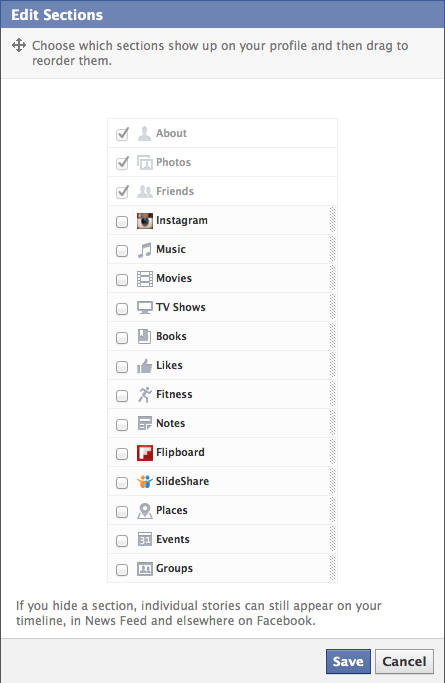
Filter Messages:
You can’t hide your message button on your profile, meaning that anyone can message you, but you can filter out stranger approaches and put those messages in the “other” tab in messages. To filter your messages go into your messages tab and click edit preferences and click Strict Filtering. Any unsolicited messages from non-friends will to into the “Other” tab
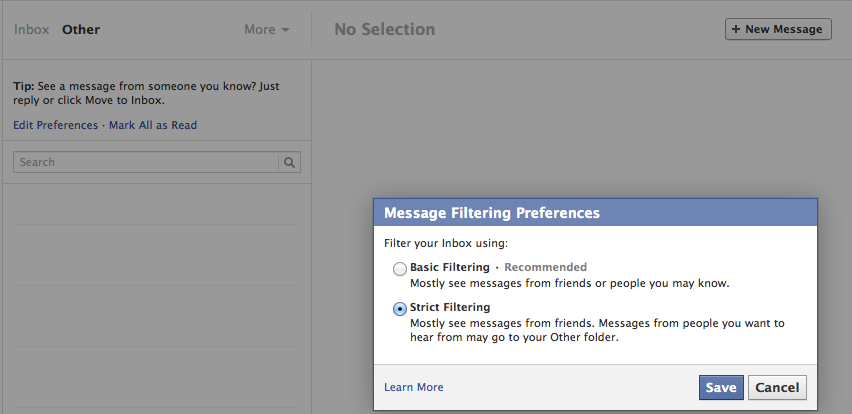
Update: 30th June 2013:
In the past I have deleted my own Facebook profiles to start a new profile from scratch with none of the history to clean up. Unfortunately deleting a profile properly, if you ever decide to do this, can take some time, see my recent post on how to not just disable but delete a profile. Unfortunately all your likes, comments and your interactions don’t get deleted unless you go through your Activity Log from your Profile and delete each one step by step…

Keeping It Clean And Private!
It is good practice for long term privacy to delete your “Activity Log” each month, and delete old posts and photos. Unfortunately there is no fast way to do this. You have to do it one by one. But if you ever decide that you want to close your account and then get as much of what is starting to be known as your “Shadow” profile off Facebook, it will be a lot easier if there isn’t years and years of likes comments and shares seen on other peoples Facebook Accounts.
Don’t forget to also delete your activity for your apps also, go to the left hand column in your Activity Log and click on all the menu buttons on the left and go through each one.
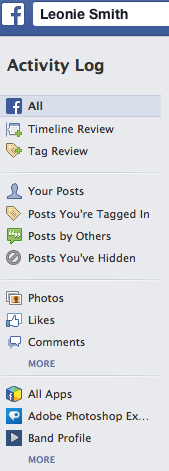
Leonie Presents Cyber Safety Talks for schools, business, and community groups.

Facebook make it very very difficult and time consuming for us to have private profiles. The biggest most important piece of advice I can give you is….
Don’t Share Too Much! then you won’t have a huge mess to clean up.


[…] with most employees or Bands etc…as most people have no idea how to set up Privacy Settings. (Here’s How!) And Timeline on Facebook is making it easier and easier for a total stranger (if you don’t […]
[…] see if you do have a private profile like the pic above see my other post on private profiles and to ensure all your private details are not seen […]
Sounds like a lot of work. This may be one of the reasons that Facebook’s popularity has been continuously slipping the past year. It may be possible to clean up a facebook profile efficiently with YAPZAPP though. Having the application in your account will ensure Facebook housekeeping will never be so tedious again.
[…] To start cleaning up your profile so that most of your private information is hidden from a complete stranger, this post should help! Clean Up Your Facebook Profile! […]
[…] Možda ne bi bilo loše da o?istite svoje profile na […]
[…] below to see what you are sharing with perfect strangers publicly, then hide it all. Go to this post to learn […]
[…] below to see what you are sharing with perfect strangers publicly, then hide it all. Go to this post to learn […]
[…] Set your and your child’s profile to private BEFORE something goes wrong! See my post how to do that here: […]
[…] comment on your picture, it will end up being seen on their wall, and therefor by anyone. See this quick trick to see what a perfect strangers sees about your profile online, and clean it […]
A few ideas maybe.
1. Secure me
This is an app running on FB. It scans your profile and tells you where weak points are.
2. Social Fixer
Add on.
Can help you hide unwanted suggested pages f.i.
This is more an add on that allows you to change the look and feel of FB.
http://socialfixer.com/
3. Add ons that fix tracking
Can be get from: http://fixtracking.com/
Look especially at PrivacyFix; this lets you clean up FB and Google+.
Hope this helps a bit.
[…] To Learn How To Hide All Your Personal Information, such as age, Location, Employment, Phone Number and Email from the public, as well as Friends List, Likes, and how to filter your received messages and more! see my follow up Post. Clean Up Your Public Facebook Profile […]