Important!
Read this, before clicking download link for the eBook!
If you are technologically challenged it would be better for you to order the “Hard Copy” Book delivered to your door. If you haven’t downloaded an eBook or PDF to your P.C or Mobile Tablet you might find it easier to receive the paper variety. The eBook is not able to be copied or printed, to guard against theft and illegal distribution. You may download the PDF version of your book only twice, so that you can have it on 2 devices.
Haven’t received the email with the link to the download?
The email is sent within 5 mins of purchase, check your email programs spam folder if you don’t see it in your main inbox. Please check all your spam folders or do a search within your email program for “The Cyber Safety Lady” to find the confirmation of purchase with the link to your download.
eBooks & PDF’s Digital Downloads
You can read an eBook on a Mobile Device – best on an iPad, Kindle Fire, Google Chrome Tablet or Windows Surface Pro. You can also read it on a P.C either Windows or Mac. Windows requires a PDF reader like Adobe Reader, and Apple Mac requires “Preview” or “iBooks“ – which is installed on every Mac.
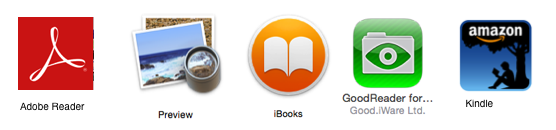
To prevent illegal downloads, you have two attempts to download the eBooks before having to pay again. So please make sure you download your eBook carefully.
For The Novice eBook/PDF Reader
If you are downloading the manual to your P.C or Mac, be sure you have a PDF reader installed, like Adobe Reader or on Mac, “Preview” PDF reader (comes installed with all Mac Operating software) or iBooks, which now come with all Mac operating software. The eBook will download automatically to your computer, once the link is clicked, to your computer’s download folder. You can then move the PDF to any other folder or device that you want.
To Download To Your P.C
- Click the link and the eBook/PDF will open in your web browser and should automatically download to your PC’s downloads folder. If the book does not automatically download, go to the file menu top left on your web browser and select the “Save As” or “Export As PDF” and then save to your downloads folder or desktop.
- Don’t exit or close the browser window until you are sure you have the PDF downloaded. If you navigate away from the web browser but still have it “open” you should be able to see the PDF still open in the web browser.
Downloading Direct To Your iPad or Android Tablet
- Make sure you have an eBook or PDF reader (iBooks, Goodreader, Evernote, Adobe Reader, Kindle Reader) installed on your device before you click the download link from your mobile device’s email program. Make sure the PDF reader software is actually working, open it to check before downloading from the email link.
- When you click the link to your download, the PDF Manual will open in your web browser (Safari, Google Chrome, Edge etc). On iPad’s Safari app click the share/save icon top right (see pic below) of the URL window – you will then be given an option to copy the eBook to one of the applications on your tablet, or bookmark it to come back to it later. See more here https://support.apple.com/en-au/HT205751
- For Android Tablets (Samsung ect…Kindle Fire) See This Link:
- NOTE: If you haven’t downloaded this eBook to your iPad or mobile device correctly the first time, don’t worry the eBook will still be there in your browser window will still show your PDF online. Simply navigate back to the tab it was showing in. Don’t exit or close your web browser until you are sure you have the manual PDF downloaded to your PDF eBook reader.
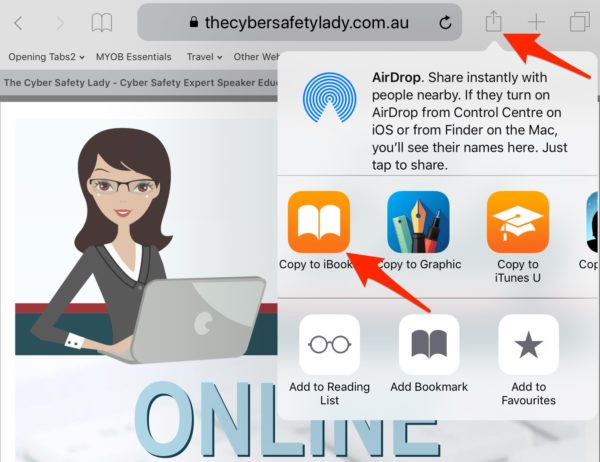
From iPhone:
- If you have opened this on your iPhone, you can download it to files if you have enough room on your iCloud account then access it from there on any device that has iCloud synced, like an iPad or Laptop. You can also airdrop it to another device or mail it to yourself or save it to the reading list to open it on your PC or mobile device later.
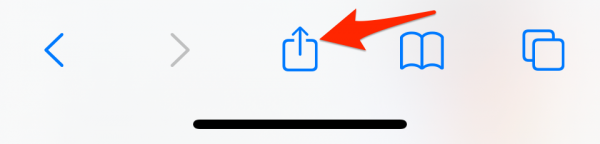
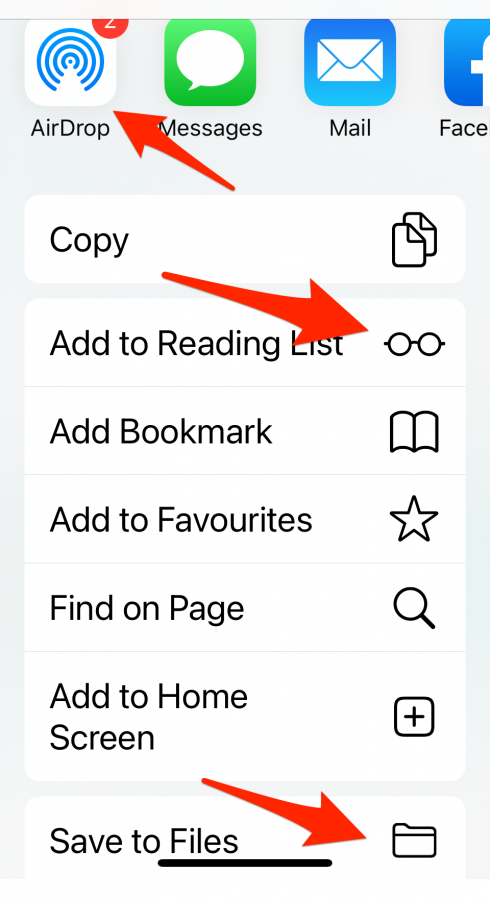
Transfer your eBook from your P.C or Mac to a tablet:
For iPad – iBooks –
- Open the iBook app on your Mac, laptop or iMac
- Drag the PDF from your download folder into your iBooks library on your Mac, it should then show up in iBooks on your iPad if you have your iPad synced with iCloud.
When you then open the PDF reader on your device your book will be there in your PDF iBook library. More Here
Kindle Fire
For Android tablets, Just connect your PC and your Android using the cable, and you will see there’s a message on the tablet screen asking what do you want to do.
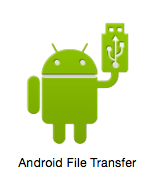 Choose the option that allows using the tablet as a storage device, and you’re good to go.
Choose the option that allows using the tablet as a storage device, and you’re good to go.
Transferring file is as simple as copying the file from your PC to a USB drive. If transferring from a Mac to Kindle or other Android be sure to download the Android File Transfer app. https://www.android.com/filetransfer/ and transfer the manual to the books folder. You will then see the manual as a PDF file in your Android device library.
Need More Help?
For more information on opening and viewing a PDF ebook on an iPad see this link For Android Tablets (Samsung ect…Kindle Fire) See This Link:
Don’t forget Cyber Safety is a community issue, if you think my book is useful, please share this link to my book with your family and friends. That way your child stays safe in EVERYBODY’s House!
Best wishes Leonie Smith The Cyber Safety Lady
www.facebook.com/thecybersafetylady
www.twitter.com/LeonieGSmith
