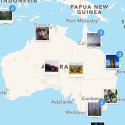Many Instagram users are inadvertently giving away private locations through their Instagram photos to followers. How? You may have never noticed that there is a photo map in Instagram that shows where all, or some of your photos were taken. If you have always had location services disabled for your Instagram account you may not see any photos on your photomap at all “There Are No Geotagged Posts”. If some of your Instagram photos do appear in your photo map you might be quite happy if they were tagged with a public location where you have no issues with privacy. But it’s a good idea to check on your Instagram Photo Map from time to time to ensure you are not giving away any private locations via the geotagging option in Instagram. To prevent any geotagging, remove the photos from your photo map first and then disable the geotagging in your location services settings on your mobile device. (Instructions below)
Many Instagram users are inadvertently giving away private locations through their Instagram photos to followers. How? You may have never noticed that there is a photo map in Instagram that shows where all, or some of your photos were taken. If you have always had location services disabled for your Instagram account you may not see any photos on your photomap at all “There Are No Geotagged Posts”. If some of your Instagram photos do appear in your photo map you might be quite happy if they were tagged with a public location where you have no issues with privacy. But it’s a good idea to check on your Instagram Photo Map from time to time to ensure you are not giving away any private locations via the geotagging option in Instagram. To prevent any geotagging, remove the photos from your photo map first and then disable the geotagging in your location services settings on your mobile device. (Instructions below)
Tip: When adding a location (geotagging) to a photo in Instagram you can search for a location to add, so that you can upload your photo after it was taken from a different location. Some people upload a photo to Instagram some time after it was taken, and if location services is enabled it may add their location where they uploaded it, rather than where the actual photo was originally taken.
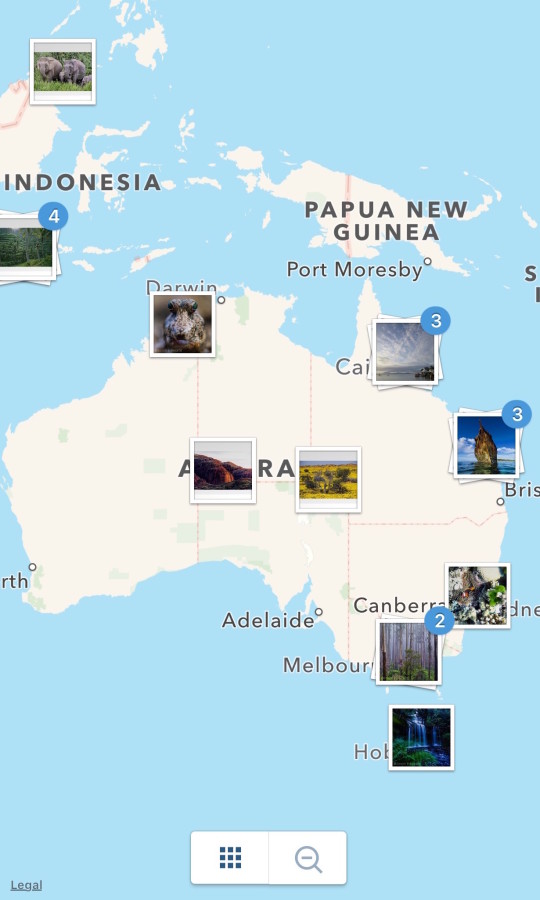
Where To Find Your Instagram Photo Map?
Go to your Instagram profile through your mobile device and then click on your “Photo Map” (see pic below) and see which photos you may have Geo Tagged (added a location to).
To Remove Photos From Instagram Photo Map
- Click On Your Profile Icon (lower right)
- Click on you photo map icon (Above photos 2nd from right)
- Click the “Edit” button (top right) and then zoom in and un-click the green ticks from any photos you want removed from your Photo Map
- Click “Done”
- Click “Confirm”.
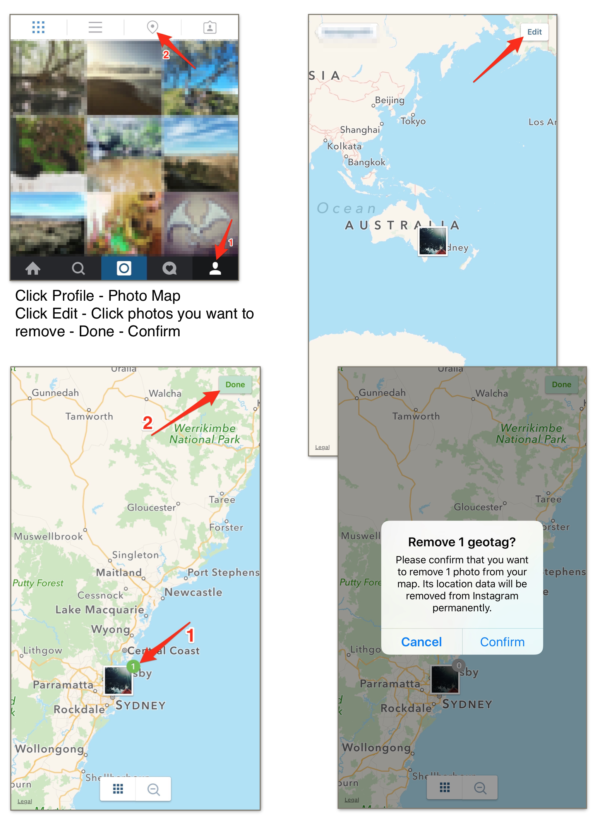
If you want to turn off “Location Services” for Instagram go to your phone settings – privacy – location services – scroll down to Instagram and disable. If you have previously disabled Location Services for Instagram it may not appear in your Location services list until re-enabled the next time you want to add a location to one of your Instagram posts.
How To Set Your Profile To Private
Setting your Instagram to “Private” means that you must approve all followers of your profile. This limits who can see your photos and your Photo Map. Unless you are using Instagram for business or are a public figure, it’s a good idea to enable this feature to prevent the public from viewing your photos and if enabled the locations of where they were taken.
The photo below shows you how.
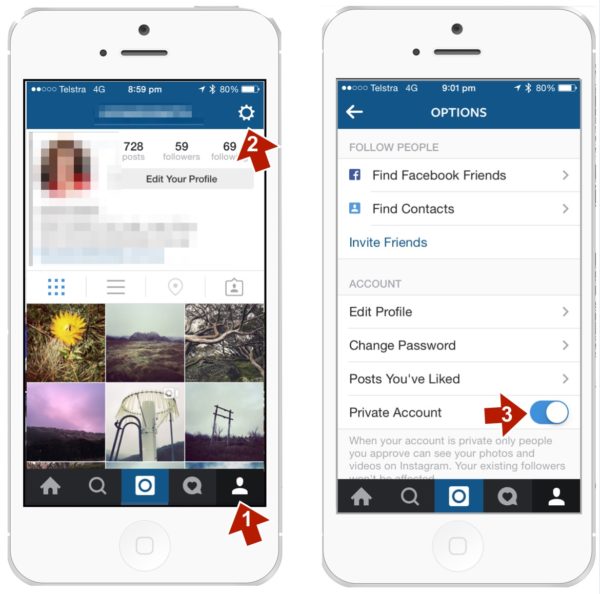
Let me know if you have any questions in the comments