Kids deleting browser history?
Supervising Kids Online
It’s not easy to keep an eye on what children are up to online.
How To Tell If Your Child Has Deleted Their Browser History?
It's becoming harder and harder to tell if your child is deleting their browser history, to hide their online behaviour from parents.
As a parent, it can be important to know what your child has been accessing to have conversations about internet safety and responsible browsing habits. However, if your child is deleting their browsing history, it may be difficult for you to keep track of their online activity.
it's not easy.
Apple's Safari and Microsoft Edge has history delete in bulk, or by date and time, but the Chrome browser and Firefox, has selective page history delete and incognito mode.
To retrieve any deleted history from browsers, you would have to restore browser history via system restore if on Windows, or by using a Time Machine backup on Mac. A bit onerous if you have to keep doing that for a child that is sneaky.
A longer term solution, is to use the devices, parental controls or restrictions to disable history deletion and block content until the child is old enough and mature enough to be trusted not to access any content that you don't want them to. For younger children deleting the browser app, or disabling the browser on a laptop until they are old enough to search for web content might be easier.
Parental Controls for computers and mobile devices are:
Tips To Keep Kids Browsing Safely
Use parental controls to disable browser history deletion.
Make sure you supervise your children online according to their age, (sit with younger children when they are online).
Keep internet devices in common areas, especially when younger is vital to be able to keep track of your child's internet use.
Teach your children good browsing habits, not to click advertising or popups.
Be specific about what you allow them to look at online, to click away if they see something adult.
Be clear about where you are happy for them to go.
If you have a child that is at risk, then perhaps try a parental monitoring app or software, so that you can have more awareness of where they are going.
Keep those open conversations going with your children, make sure you are regularly checking in with them about their online adventures.
Be sure your child can come to you for any questions they may have about what they may have stumbled across.
If you do find your child exploring online places that you have disallowed, then be sure to follow up with reasonable consequences, don't go overboard, sometimes small restrictions after a boundary has been pushed, is much easier to enforce than a huge digital life sentence!
My Manual "Happy And Safe Online" has a more extensive guide for parental controls and ideas for safe searching. Click Here