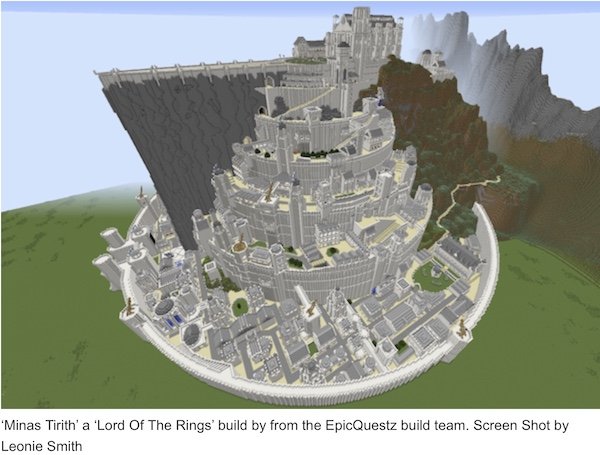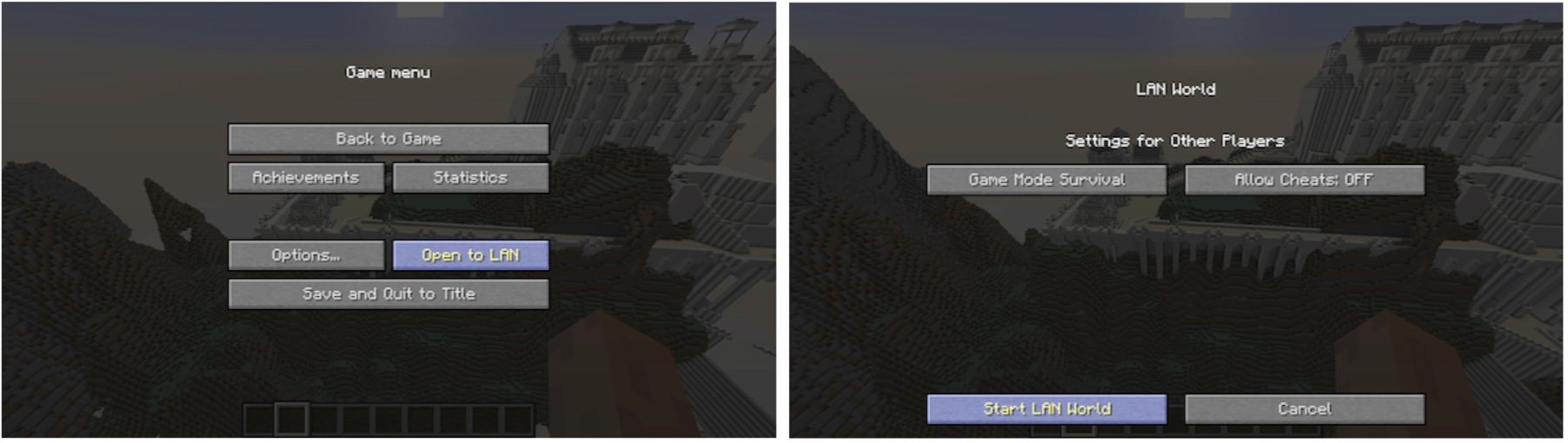Parents Guide To Minecraft
What is Minecraft?
Minecraft
Minecraft is a virtual 3D Lego-like building game for the computer, where the player is free to make anything they want. It is a great way to encourage creativity and helps to build on team skills and working together to reach personal goals. After the initial purchase of the game, there aren’t any other forms of extra purchases unless you want extra skins or mods. Some players have made some extraordinary builds that have taken over a year to build. See the screen shot below of 'Minas Tirith' a 'Lord Of The Rings' build.
Below is a story on Minecraft Leonie Smith was involved in for Channel 10's "The Project" On 25th May 2015
is Minecraft safe for kids?
Minecraft is a relatively safe game for kids if parents are supervising and restricting who your children are playing with. However, there are many public servers for Minecraft that allow players to talk to complete strangers through a chat. Minecraft does not have any graphic content, although some mods can be scary, there are monsters such as spiders and zombies. However, the monsters in Minecraft are very cartoon-like.
What Is The Age Rating For Minecraft?
The age rating for Minecraft is 13 years of age, and under 13 years with parental consent. See More Here
Parental Consent For Users Under 13yrs
Playing on Minecraft Realms, chatting in Scrolls, making purchases, or changing settings on the Mojang account site, is not possible now unless you have parental consent which includes verification via a credit card. More here about under 13yr old restrictions.
The Different Versions of Minecraft
There are so far 3 versions of Minecraft for different platforms (gaming devices):
The PC version is by far the most used and provides a large variety of user-made servers (A place where many people from different places can play together) to play on, meaning that the likelihood of you meeting a complete stranger online is almost certain. However, if you do not wish for your child to be playing on a public server with strangers, they may create their own server and only the people they invite will be allowed on it. (Experts and advanced users only) (Click here for server setup tutorial).
The mobile version of Minecraft is available for iOS Apple and Android devices, and has a smaller community, but still allows players to play and communicate with one another. There is a huge reduction in the risk associated with this version of the game, but there are fewer features than the PC version.
The console version of Minecraft is available for Xbox and PlayStation, and is pretty popular, but still has a high risk of meeting a complete stranger. However, making a private server where only your child’s friends can play on it is very easy.
Parental Control Settings
There are some parental controls via Xbox Live Accounts. You can block chat and prevent your child from playing with others via Xbox Live accounts, which can be enabled for other PC or Mobile game versions. The consoles like Xbox, Switch and PlayStation also have parental controls in their settings. See More Here:
Without access to an Xbox, selecting Single Player (as below) is the safest option, or playing on LAN or via Minecraft Realms (see below).
Minecraft has two main player options:
Singleplayer: Singleplayer is entirely safe, as no one can join the player’s game or contact you through the Minecraft chat.
Multiplayer: This is the mode that you need to be careful of, as players can join any game they want, public or private, and can contact any player, whether they are friends or strangers. Minecraft Modes
LAN: You can also play with friends in the same location or room if you all share the same modem via Ethernet or WiFi. Log into Single Player and click the "ESC" button out to the 'Game Menu' screen and click 'Open To LAN' and then 'Start LAN World' Others can join you if they are playing the same version of Minecraft. They go to 'Multiplayer', and the game searches for local games; they should see a pop-up to join your game. For more information, see this link.
Different Modes Of Play
In Minecraft, there are many different modes. (These are for both Singleplayer and Multiplayer):
Survival: In survival mode, the player must survive against monsters and hunger. However, the monsters can be turned off by pressing escape, entering settings and turning the difficulty to ‘peaceful’.
Creative: In creative mode, players can do whatever they want, and monsters cannot attack them.
Adventure: In adventure mode, the player cannot break any blocks but can only kill monsters and animals or be killed by monsters.
Beware of Viruses and Malware
Ensure you download Minecraft from the official website (Click here). Otherwise, you will likely download some virus. Do NOT download the game from any website claiming to be giving it away for free or is a ‘torrent’.
Mods:
Additional content can also be downloaded for Minecraft through ‘mods’, which are small or significant unofficial changes to the game. There is a small risk that downloading one of these ‘mods’ will download viruses or malware on your computer. Always make sure that you are pressing the correct download button when downloading a ‘mod’ off the website, as many of those websites have multiple download buttons for different software to be misleading and to try and plant a virus on your computer. ‘Mods' are a bit risky because the only way to tell if a ‘mod’ is okay is if the ‘mod’ is very popular or if the website looks official and secure. You can find out more about Mods and how to play Minecraft here: https://minecraft.fandom.com/wiki/Minecraft_Wiki
Minecraft Realms
Minecraft Realms is a paid subscription service where you can host a server for up to 10 friends without setting up IP addresses, ports and LAN networks. This is the safest multi-play option when your child is playing with friends at different locations. Adult supervision for younger players is still advisable to ensure your child doesn't invite an "online friend" to their server. Only the host has to pay a subscription, and the costs are minimal, around $11.00Aus pm. It is much easier to set up than a private server in the full version of Minecraft.
Minecraft Education Edition
Schools have been using Minecraft in Education for years. This version of the game is strictly monitored by education staff and only allows registered students to play and interact. Educators can set projects and tasks in Minecraft as simulations for all sorts of educational subjects. More Here:
My parent guide, “Happy And Safe Online”, discusses online gaming, including Roblox and Fortnite parental controls.