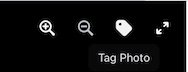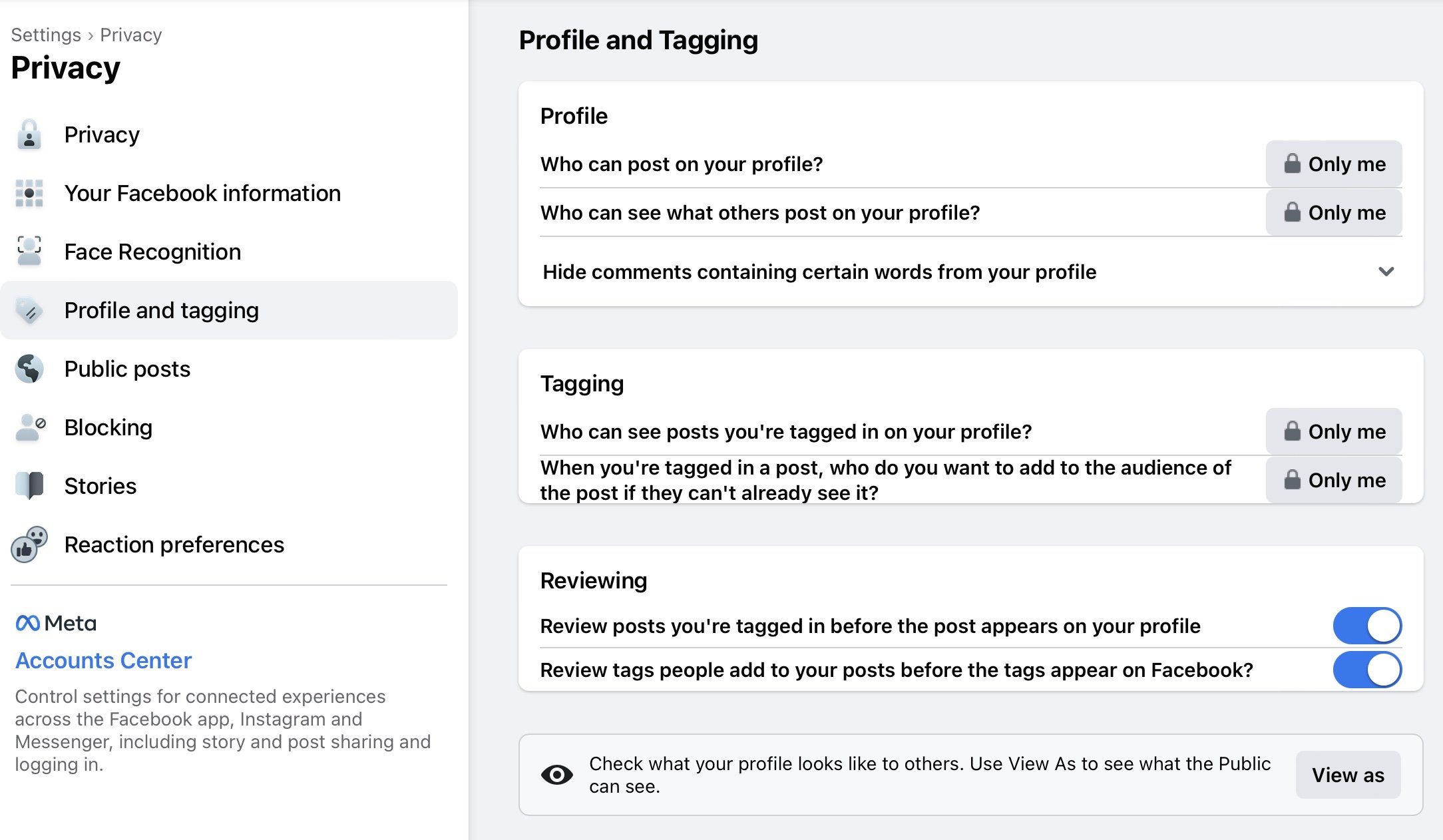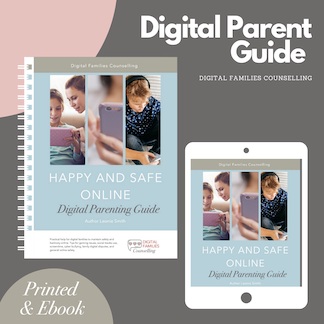How To Disable facebook tagging
Set Privacy For Tagging On Facebook
Tagging can be invasive, but you can monitor it and decide when it is ok.
Are you tired of being tagged in photos on Facebook without your consent? Tagging, when your name or location is attached to a photo or post, can be a problem for teens and adults. Not only can it lead to embarrassing photos being shared, but it can also cost you the friendship or the trust of a loved one. This guide will explain what tagging is, its potential risks, and how to disable it on Facebook. We will also explain how to turn off the "Suggestion" or Facial Recognition feature on your profile, which can prevent the wrong person from being tagged. By the end of this guide, you will have the knowledge and tools to control who can tag you on Facebook and have a safer and more secure online experience.
At a recent digital parenting seminar, another adult Facebook user told me about being unhappy about someone "tagging" them in a photo uploaded to Facebook without their consent. Increasingly I'm hearing from adults who object to even their friends tagging them without asking. Many adults using tagging are just unaware that what they are doing might upset someone.
What is tagging?
On Facebook and other social media, tags appear when your profile name or Page is linked to a photo or a post. i.e., "I'm here at (tag Bondi Hotel) with (tag Sue Blastett!)". Everyone linked or tagged in the post will see it on their news feeds, and so might your friends.
What's So Bad About Tagging?
You may have had a snap uploaded to Facebook taken somewhere you were NOT supposed to be. How about just an embarrassing photo? Or an image that is less than flattering of you.
Tagging photos and posts, unless at a public event where you have given permission to have your image taken, might cost you a friendship or, worse, the trust of a loved one.
Spammers can also use tagging to get your attention to a photo or post. They "Tag" your name or business page name on a picture or post to get you to notice a spam post. Or to con you in some way.
How Is A Tag Put On A Photo?
Tagging On Facebook
To tag a person on a Facebook photo, follow these steps:
Open the photo on Facebook that you want to tag someone in
Click on the "Tag Photo" button in the top right corner of the photo.
Click on the photo where you want to tag the person.
A typing box will appear. Type in the name of the person you want to tag. If the person you're tagging is your friend on Facebook, their name may appear as a suggestion.
Click on the person's name once it appears and they will be tagged in the photo.
You can also tag people you're not friends with, or even people who are not on Facebook, by using their email address. An email will be sent to them asking for approval, but they will need to create an account to see it.
How To Disable Auto Tagging On Your Profile
Settings/Privacy/Profile and tagging Set all as above.
If you disable Auto Tagging on your Facebook profile you can prevent people from automatically tagging you and then having to go to all the trouble to take the tag down. (They are not notified that a tag is removed, it just won't be there anymore) You will then receive an approval request for a tag on a photo, You will then have to go to the photo then and approve or disapprove it. This will give you some privacy at least, but not all, it won't remove the photo.
Disable auto tagging by going to your privacy settings/Privacy) scroll down to "Timeline and Tagging" edit, and disable all the tagging permissions as shown in the photo left, (enabling means disabling in this case). This means when a photo of you is tagged, you have to give your permission first before the tag will show up and go out to all your friends. I set the Custom one (3rd down) to only me, more private.
Note: The tagged photo of you will not be removed, you can remove it from your own timeline but not from the wall of the person that uploaded it. Only asking them to remove it or reporting it to Facebook will have it removed
To disable "Facial Recognition" or Suggestions Set to "No One" as the picture left shows.
How To Be A Responsible Tagger
Etiquette on Facebook needs to include firstly not uploading pictures without express permission, and then not tagging people in your photos without permission. Don't always assume just because someone is near you that they will be happy to have that photo uploaded to Facebook and be tagged.
Be careful of saying yes to a photo being uploaded to Facebook but only without tagging, because anyone can tag any photo of you if the permissions on that account allow it. Just because your friend says they won't tag the photo, doesn't mean another friend of your friend won't. Another reason to have Auto Tagging turned off.
To be a good Facebook friend always select the right posting settings before posting a photo. You can post to "public", or to "friends" or to "friends not acquaintances". If you're not sure don't post it....or choose "friends" only.
If you have been tagged on a photo which you consider inappropriate or is abusive to you, and the person won't remove the photo, you can report it to Facebook Here:
My Manual "Happy And Safe Online" has a more extensive guide for Facebook Privacy and disabling Tagging.